★Turn your "want to draw" into "ability to draw"
This is an instruction manual for the #1 illustration app, "CLIP STUDIO PAINT."
This book carefully explains basic functions like pens, brushes, and layers in CLIP STUDIO PAINT, the most popular illustration software, on a large screen so even beginners can understand. Simply follow along with this book to learn the basics of digital illustration. It also includes a "making of" video, so you'll learn everything you need to know, from how to combine knowledge to tips for creating great illustrations.
Additionally, the illustrations included in the making of video are available for download as sample files (finished data) and time-lapse videos, making this book perfect for those who want to see the professional production process.
Recommended for those who want to get started with digital illustration but don't know how to use it.
[Contents of this Book]
Chapter 1: Getting Started with CLIP STUDIO PAINT
Chapter 2: Understanding Basic Functions and Settings
Chapter 3: Using Layers
Chapter 4: Using the Pen and Brush Tools
Chapter 5: Using the Move, Select, and Transform Tools
Chapter 6: Using the Shape and Text Tools
Chapter 7: Drawing Illustrations with CLIP STUDIO PAINT
(Recommended for)
Beginners who want to improve their digital illustration skills, and those who want to level up by mastering the correct techniques
(Table of Contents)
■Chapter 1: Getting Started with CLIP STUDIO PAINT
Section 01: What is CLIP STUDIO PAINT?
Section 02: Features of CLIP STUDIO PAINT
Section 03: CLIP STUDIO PAINT Grades
Section 04: Installing CLIP STUDIO PAINT
Section 05: Starting and Quitting CLIP STUDIO PAINT
■Chapter 2: Understanding Basic Functions and Settings
Section 06: CLIP STUDIO CLIP STUDIO PAINT Screen Layout
Sec 07: Understanding the Drawing Process
Sec 08: Creating a New Canvas
Sec 09: Understanding Palette Operations
Sec 10: Understanding the Color Wheel
Sec 11: Adjusting Pen Pressure in CLIP STUDIO PAINT
Sec 12: Navigating the Canvas
Sec 13: Navigating the Canvas with Tools
Sec 14: Customizing the Palette
Sec 15: Loading an Image onto the Canvas
Sec 16: Utilizing Tiling
Sec 17: Using 3D Materials
Sec 18: Saving and Exporting Data
Sec 19: Understanding Backup and Restoration in Case of Emergency
Sec 20: Customizing Preferences
Chapter 3: Using Layers
Sec 21: Understanding Layers
Sec 22: Types of Layers
Sec 23: Creating a New Layer
Sec 24: Deleting a Layer
Sec 25: Locking a Layer
Sec 26 Creating a Draft Layer
Sec 27 Naming a Layer
Sec 28 Switching Layer Visibility
Sec 29 Changing Layer Opacity and Color
Sec 30 Rearranging Layers
Sec 31 Merging Layers
Sec 32 Creating a New Folder
Sec 33 Transferring a Layer
Sec 34 Converting a Layer
Sec 35 Setting a Layer Blending Mode
Sec 36 Recommended Blending Mode ① Multiply
Sec 37 Recommended Blending Mode ② Add
Sec 38 Recommended Blending Mode ③ Overlay/Soft Light
Sec 39 Recommended Blending Mode ④ Darken/Lighten
Sec 40 Using a Bordered Layer
Sec 41 Using a Clipping Mask
Sec 42 Using a Layer Mask
Sec 43 Specifying a Selection from a Layer
Sec 44 Creating a Solid Color Layer
Sec 45 Creating a Gradient Layer
Sec 46 Creating a Color Correction Layer
Sec 47 Combining and Using Multiple Layers
Sec 48 What to Do When Colors Change When Converting to PSD
■Chapter 4 Using the Pen and Brush Tools
Sec 49 Changing the Pen Used
Sec 50 Advanced Pen Settings
Sec 51 Pen Types
Sec 52 Fill Tool
Sec 53 Airbrush Tool
Sec 54 Setting Dual Brushes
Sec 55 Eyedropper Tool
Sec 56 Color Blending Tool
Sec 57 Eraser Tool
Sec 58 Gradient Tool
Sec 59 Decoration Tool
Sec 60 Creating Your Own Brush
Sec 61 Selecting a Brush and Creating Natural Blurring Effects
■Chapter 5 Using the Move, Select, and Transform Tools
Sec 62 Understanding Selection Areas
Sec 63 Magic Wand Tool
Sec 64 Layer Movement Tool
Sec 65 Selection Tool
Sec 66 Using the Transform Function
Sec 67 Operation Tool
Sec 68 Line Correction Tool
Sec 69 Dust Removal Tool
Sec 70 Distortion Tool
Sec 71 Magnifying Glass Tool
■Chapter 6: Using Shape and Text Tools
Sec 72 Shape Tools
Sec 73 Ruler Tool
Sec 74 Text Tool
■Chapter 7: Drawing Illustrations with CLIP STUDIO PAINT
Sec 75 For Those Who Have Struggled to Improve Their Drawing Skills
Sec 76 Visual Aspects Are More Important Than Drawing Techniques
Sec 77 Using Different Workspaces and Brushes for Different Styles
Sec 78 Drawing a Rough Draft
Sec 79 Drawing Line Art and Underpainting
Sec 80 Painting Small Items
Sec 81 Adding Details to Eyes and Other Features
Sec 82 Editing
Sec 83 How to Paint Eyes
Sec 84 How to Paint Hair
Sec 85 Fixing the Hair
Sec 86 Fixing the Face




![Get Started Today with Clip Studio Paint: Introduction To Illustration [PRO/EX/iPad Compatible Version]](https://img.joomcdn.net/af568e6e08177184e6e434426acae96e8a5478c6_720_1024.jpeg)
![Get Started Today with Clip Studio Paint: Introduction To Illustration [PRO/EX/iPad Compatible Version]](https://img.joomcdn.net/0e85864302a315a4153242995a325bca07a1d72d_original.jpeg)
![Get Started Today with Clip Studio Paint: Introduction To Illustration [PRO/EX/iPad Compatible Version]](https://img.joomcdn.net/67695d3ee803d799ce572bac513f21976f6f366e_original.jpeg)
![Get Started Today with Clip Studio Paint: Introduction To Illustration [PRO/EX/iPad Compatible Version]](https://img.joomcdn.net/5406fd20844b612baf57982487591f3a7ef33e1a_original.jpeg)
![Get Started Today with Clip Studio Paint: Introduction To Illustration [PRO/EX/iPad Compatible Version]](https://img.joomcdn.net/2d98a64892a81c087ca6679e15c00db9f7bd9c29_original.jpeg)
![Get Started Today with Clip Studio Paint: Introduction To Illustration [PRO/EX/iPad Compatible Version]](https://img.joomcdn.net/bcd09a457eed703331f54b37a8ae293cd68acd10_original.jpeg)
![Get Started Today with Clip Studio Paint: Introduction To Illustration [PRO/EX/iPad Compatible Version]](https://img.joomcdn.net/62b6f9d9f097dd82496e2940095cc6d9bcd52f75_original.jpeg)
![Get Started Today with Clip Studio Paint: Introduction To Illustration [PRO/EX/iPad Compatible Version]](https://img.joomcdn.net/555227453ad4faa8084231404d4f8c702822618c_original.jpeg)
![Get Started Today with Clip Studio Paint: Introduction To Illustration [PRO/EX/iPad Compatible Version]](https://img.joomcdn.net/7b0f364d8db2a73bf17bf56c6167ad5a16bef6c2_original.jpeg)
![Get Started Today with Clip Studio Paint: Introduction To Illustration [PRO/EX/iPad Compatible Version]](https://img.joomcdn.net/aaf5d1cede926057b990b76ddd2a1758ad42d2be_original.jpeg)
![Get Started Today with Clip Studio Paint: Introduction To Illustration [PRO/EX/iPad Compatible Version]](https://img.joomcdn.net/a216ffb31a8e13affa021ea7b8cb10961335a257_original.jpeg)
![Get Started Today with Clip Studio Paint: Introduction To Illustration [PRO/EX/iPad Compatible Version]](https://img.joomcdn.net/75dd2d44d3b925f771a260401e2ec2460dbcbdeb_original.jpeg)

![Digital Illustration Textbook with CLIP STUDIO PAINT "Coloring" [Compatible PRO/EX/iPad]](https://img.joomcdn.net/bed520d27748a121b197a76f9d4754c9bd3bbd17_70_100.jpeg)

![CLIP STUDIO PAINT EX Purchase Package Official Guidebook Revised 3rd Edition Set Model Ver.3.0 One-time [Windows / macOS] [Amazon Only]](https://img.joomcdn.net/ea93e363854baeca45d3bc92b26fb5ad4e436fbc_100_100.jpeg)
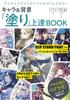


![CLIP STUDIO PAINT EX Purchase Package Official Guidebook Revised Edition Set Model Limited Ver.2.0 One-time [Windows / macOS] [Amazon Model]](https://img.joomcdn.net/1488b7fc8714e3d064c8a76563d206d189ef7e83_100_100.jpeg)





![Data Bonus Anime Coloring Method for Beginners Compatible with CLIP STUDIO PAINT [Illustration Included] PRO/EX](https://img.joomcdn.net/e69ab9c4b86eb9743cb6b6bab69f7d26f1a20a3b_70_100.jpeg)



![Transparent Watercolor Character Illustrations [line Art Included]](https://img.joomcdn.net/fe09e99cb6bd52bd58b602c82b29d9fbb72ebb65_70_100.jpeg)
